Add Functionality with Plug-ins
You could add functionality to WMPlayer with plugins such as visualizations, media effects, or the ability to play new file extension. The Windows Media Player includes a number of plug-ins, and you can download plug-ins from the Internet.
To use a plug-in:
- In Windows Media Player, click Library, and then locate the file or playlist you want to use with a plug-in.
- Right-click the item, point to Send to, and then click the plug-in. (The Send to command is available only when plug-ins are installed.)
To view plug-in information:
- In Windows Media Player, click Now Playing.
- Click the Select Now Playing options button, point to Plug-ins, and then click Options, as shown in the following screen shot.
- Click a Category, click a plug-in, and then click Properties to view or modify plug-in settings.
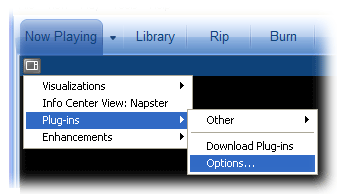
To download a plug-in from within the Player:
- In Windows Media Player, click Now Playing, click the Select Now Playing options button, point to Plug-ins, and then click Options.
- Click the Look for plug-ins on the Internet link.
- The Plug-ins for Windows Media Player Web page appears.
- Follow the instructions on the Web page for downloading a plug-in.
