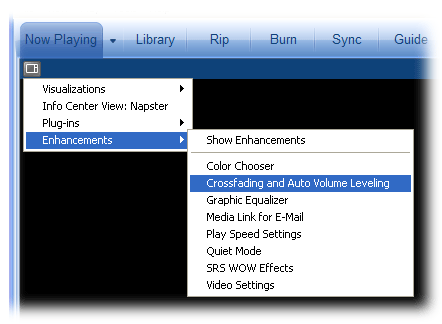Play Songs at the Same Volume Level
Are you tired of having to adjust the volume level when a new song begins playing, because the new song is much quieter or louder than the previous song? Windows Media Player includes a volume-leveling feature that you can use to make the Player automatically adjust the volume.
The Player levels, or normalizes, the volume by reading a volume-leveling value in a file, and then adjusting the volume accordingly during playback. The leveling setting is only available with files that are in Windows Media or MP3 format, and that contain a volume-leveling value. This value is automatically added to the files that are created when you rip (copy) music from CDs. In addition, you can add this value to files on your computer that you have added to your library. Finally, the Player automatically adds the value to files that you burn to an audio or data CD.
Adding the volume-leveling value does not change either the quality of a file or how the file plays in other players or portable media devices.
To add a volume-leveling value to files you add to your library
1. In Windows Media Player, press F3.
Please, Add to Library by Searching windows is displayed.
2. Open Advanced Options, and then select the Add volume leveling values for the files check box.
The next time you add files to your library, any files that are in the Windows Media or MP3 format will have the volume-leveling value added to them.
To turn on volume leveling
1) In Windows Media Player, click Now Playing.
2) Open the Select Now Playing Settings button, point to Enhancements, and then click Crossfading and Auto Volume Leveling, as shown in the following screen shot.
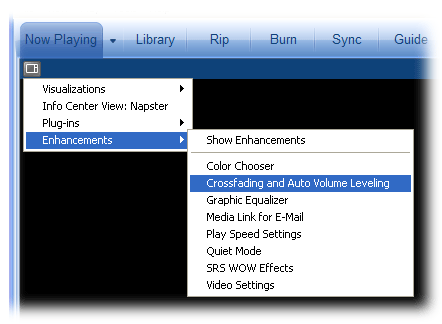
In the Enhancements pane, click Turn on Auto Volume Leveling, as shown in the following screen shot. If Turn off Auto Volume Leveling is displayed instead, auto volume leveling is already turned on.
To check that a volume-leveling value is added to files you burn to a CD
1) In Windows Media Player, click the Access applications menu button, point to Tools, and then click Options.
2) Click the Devices tab, and then, in the list, click your CD burner.
3) Click Properties, and then click the Quality tab.
4) Check that the Apply volume leveling to music when it is burned check box is selected.