How to Share a Video Clip
Have you ever watched a video stream, such as a video newscast, and wanted to let a friend know about a specific portion? By using the Media Link for E-mail feature in Windows Media Player, you can send your friend a link to that section of the video stream.
To share a clip
1. In Windows Media Player, play a file that other people can access over a network (for example, a streaming media file on a Web page or a file stored in a shared folder).
2. Click Now Playing, click the Select Now Playing Options button, point to Enhancements, and then click Media Link for E-mail, as shown in the following screen shot.
2. Click Now Playing, click the Select Now Playing Options button, point to Enhancements, and then click Media Link for E-mail, as shown in the following screen shot.
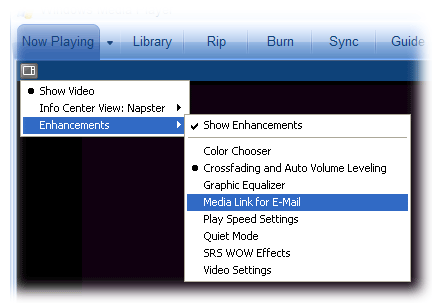
3. Click the Mark In link at the point where you want the clip to start, as shown in the following screen shot. If necessary, use the Slow, Normal, Fast, Previous frame, or Next frame play speed controls to navigate to the desired start point.
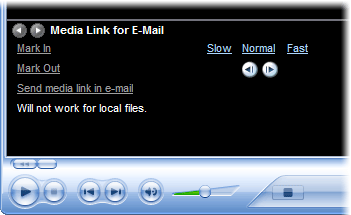
4. Click the Mark Out link at the point where you want the clip to stop.
5. Click Send media link in e-mail.
The Player starts your e-mail program, and attaches a playlist file to a new e-mail message.
Notes When you use this feature, you send a link to a file on a network; you do not actually send a copy of the file itself.
This feature is not available for live broadcasts or for files that are not accessible to others over a network (such as a local file stored on your computer).
The Player starts your e-mail program, and attaches a playlist file to a new e-mail message.
Notes When you use this feature, you send a link to a file on a network; you do not actually send a copy of the file itself.
This feature is not available for live broadcasts or for files that are not accessible to others over a network (such as a local file stored on your computer).
