Change How Files Are Named When You Rip
Windows Media Player makes it easier for you to rip (copy) songs from a CD to a file on your computer by automatically assigning a file name to the music. By default the Player assigns file names by using the track number and song title, separated by a space, for example, Track Number Song Title.wma.
You can change the default file name format and the order in which each part of the file name is shown. For example, you may decide to set the Player to assign file names to each track according to the artist name and album title, in the same order as the tracks on the original CD, such as Artist Name Album Name Track Number Song Name.wma.
You can also change the separator that displays between each part of the file name. You can use a blank space, a dash, a dot, an underline, or no character. For example, if a dash is used, the preceding example file name would display as Artist Name-Album Name-Track Number-Song Name.wma.
Once you make your changes, the Player assigns file names according to your preferences each time you rip a CD. The file names of songs that have been already ripped do not change.
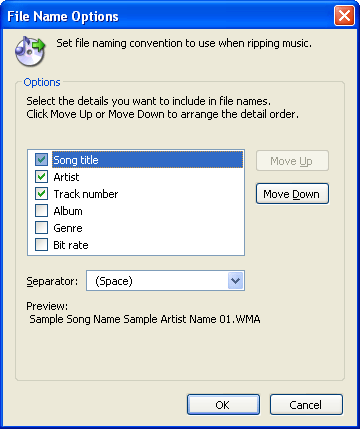
To change how files are named:
- If the Player’s menu bar is not visible, click the Access application menus button, point to Tools, click Options, and then click the Rip Music tab.
- Click File Name.
- In the File Name Options dialog box, select the check box next to each of the details you want the Player to include in the assigned file name, as shown in the following screen shot.
- In the Separator list, click the separator you want to use between the details.
- To change the order in which the details display, select a detail, and then click Move Up or Move Down.
- A preview of the file name format is displayed at the bottom of the dialog box.
